Configure reward expiry. How to set up reward coupons to expire ##Introduction Adding an expiration date to your rewards is a powerful way to boost reward redemption. When customers know their rewards will expire, they'll be more motivated to use them towards a purchase to avoid losing them. When they use their rewards towards a purchase they'll get to experience the tangible value of your rewards program, giving them every reason to continue engaging with your program in the future. ------------------- - Overview - Types of rewards that you can set to expire - How to enable reward expiry - Common questions ------------------- ## Types of rewards you can set to expire You can enable reward expiry in Loloyal loyalty Admin for points spending rules, rewards. Points spending rules 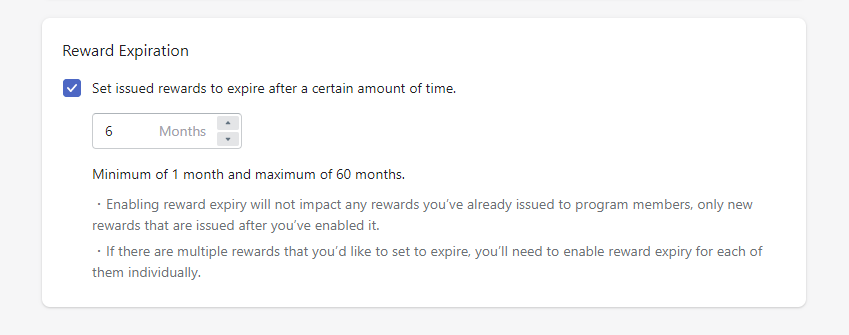 How it works: You can set an expiry date for each of your points spending rules. Recommended expiry date: 6 months Why it's important: Adding an expiry date to rewards that customers redeem through your points program creates urgency, giving them that extra bit of motivation to use their reward before they lose it. Your customers will see more value in your program if they've used a reward towards their purchase. It's this value that will keep them coming back to re-engage with your program again in the future. 📋 Note: You cannot set POS rewards to expire. ## How to enable reward expiry Go to Points > rewardsand select the reward that you'd like to assign an expiry date to. We'll use a Free Shipping rewardas our example for this article. 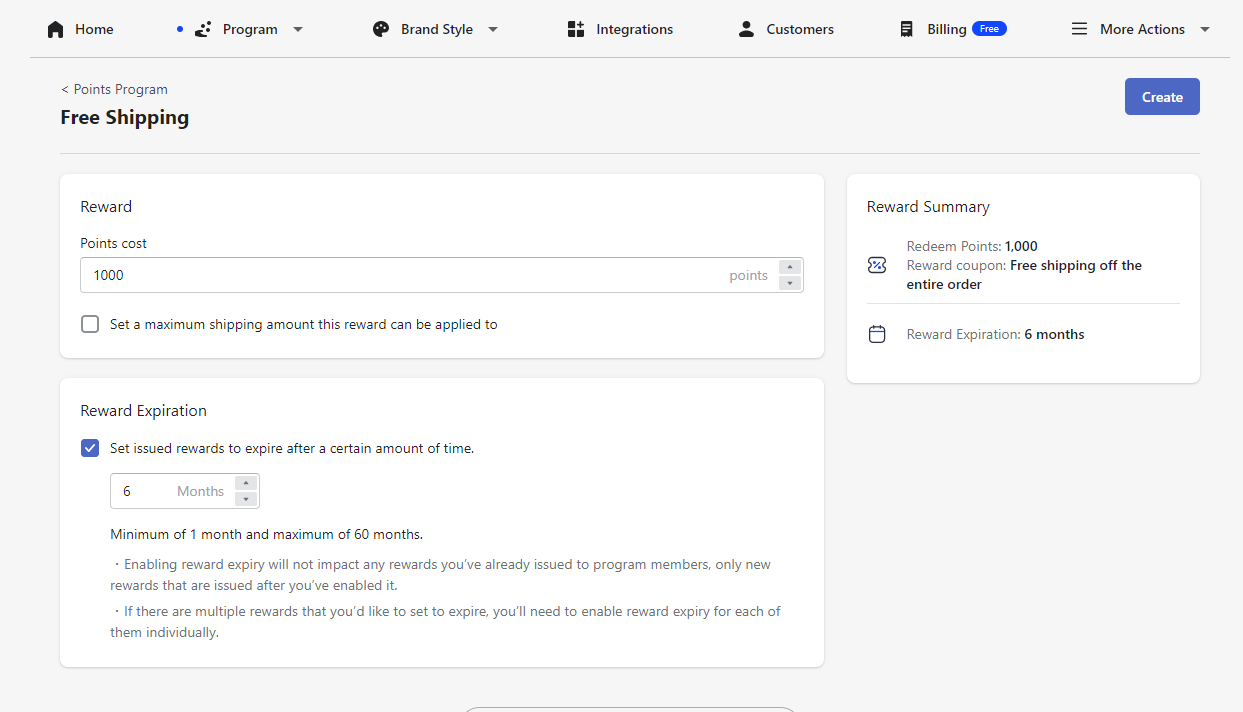 Head to the bottom of your reward details page to locate the reward expiry card. Once you're here check the "Expire issued rewards after an elapsed time" box. You'll see the options available for the reward you'd like to expire. The expiry timelines will vary based on the action you're rewarding. We recommend setting shorter timelines to encourage customers to redeem their unused rewards sooner. Once you've selected your expiry period, click Save. 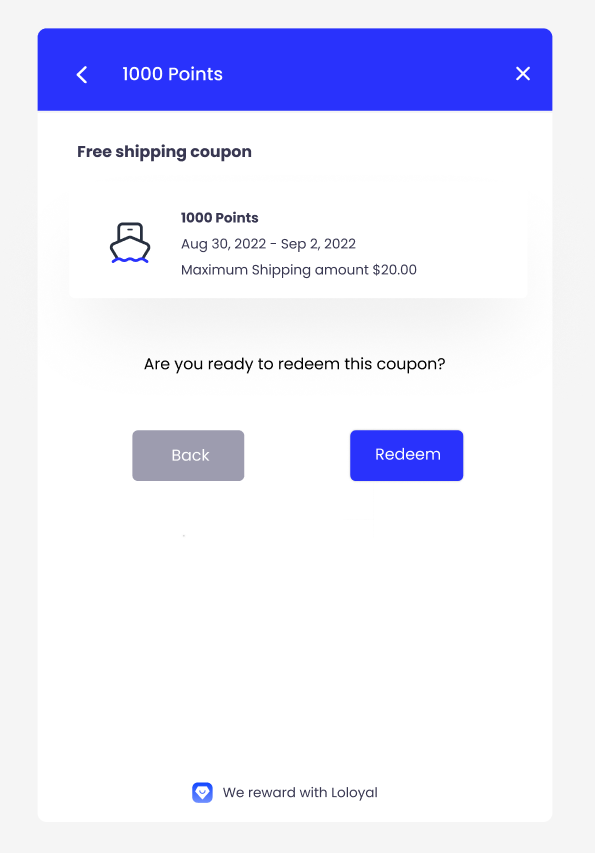 Once you've saved your changes, rewards that are issued moving forward will show their expiry date in your customer Panel. ## Common questions - Enabling reward expiry will not impact any rewards you've already issued to program members, only new rewards that are issued after you've enabled it. - If there are multiple rewards that you'd like to set to expire, you'll need to enable reward expiry for each of them individually.