How to import reviews from AliExpress? ### Import product reviews from AliExpress to your Shopify store <span style="font-size: 14px;font-family: Arial;"><span style="font-size: 15px;"> **Want to boost your Shopify store’s credibility and grow your business?** <span style="font-size: 15px;font-family: Arial;">Import customer reviews in bulk from AliExpress to your Shopify and Shopify plus stores in just a few clicks with Sealapps Reviews. You can import up to 50 reviews at once. Sounds amazing, right 🤟 <span style="font-size: 15px;font-family: Arial;">**Points to consider: ** <span style="font-size: 15px;font-family: Arial;">1. 4 and 5-star reviews will be picked up first <span style="font-size: 15px;font-family: Arial;">2. Both product photos and customer feedback will be imported <span style="font-size: 15px;font-family: Arial;">3. Existing reviews will remain intact, but we will make sure that there will be duplicates when you import again</span> <span style="font-size: 20px;font-family: Arial;">**Import product reviews from AliExpress** <p></p> <span style="font-size: 14px;"> 🎉**Method 1: Import via AliExpress Url**</span>  Click on the image to enlarge <span style="font-size: 14px;font-family: Arial;">1、Open the page of the product you want to import reviews Click on the URL bar,Right click on "copy" <span style="font-size: 14px;font-family: Arial;">2、Click the "Import from AliExpress" button on the product list <span style="font-size: 14px;font-family: Arial;">3、Paste the url of the AliExpress product detail page, <span style="font-size: 14px;font-family: Arial;">4、After pasting, click the "Import reviews" button <span style="font-size: 14px;font-family: Arial;">You can modify more options, we will add more later 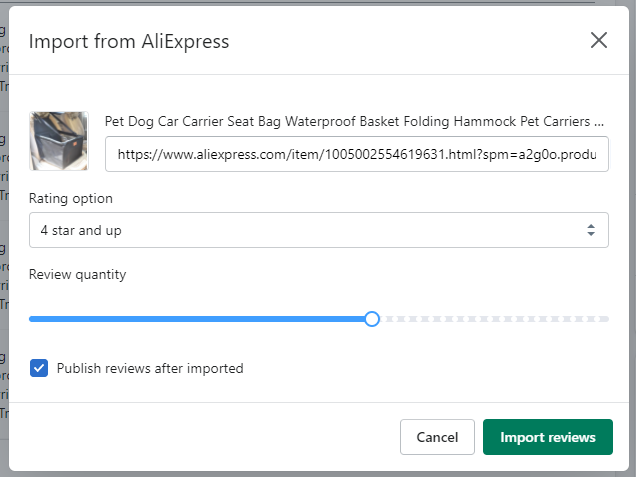 <span style="font-size: 13px;">**Ratings option:** This field will have 5 stars and 4 stars by default so that you can import the best reviews for the selected product. In case you don't mind importing 3-star reviews or lower, enter the value manually. Note that the lowest you can mention is 1 stars <span style="font-size: 13px;">**Review quantity:** Decide how many reviews you want to import at once. It will be set to 20 by default, but you can change it and go maximum up to 50 😄Once you set all the fields according to your preference, tap on the 'Import reviews' button <span style="font-size: 14px;background-color:#FFFFCC">Upon clicking the 'Import' button, one pop-up window will appear indicating about the importing process. Make sure you don't close this window as it terminate the importing process.</span> <span style="font-size: 14px;font-family: Arial;"> 🎉**Method 2: Import through bookmarks**</span> <p> </p> <span style="font-size: 18px;font-family: Arial;"> **Enable the bookmarks bar**</span> <span style="font-size: 14px;font-family: Arial;">**For Chrome, Safari, and Opera browsers:** Windows: Press Ctrl + Shift + B keys macOS: Press Cmd + Shift + B keys <span style="font-size: 14px;">**For the Chrome browser, you can also try:** Open Chrome > Click on the three dots at the top right corner > Bookmarks > Show Bookmarks Bar. <span style="font-size: 14px;">**For Firefox:** Windows: Press Ctrl + B keys macOS: Press Cmd + B keys <p> </p> <span style="font-size: 18px;"> 🤩**Add "Import Reviews" widget to the bookmarks bar**</span> <span style="font-size: 14px;"> 1、Go to Seal Reviews > Import reviews 2、Drag the “Import reviews ☆” button to your browser’s bookmark bar. <span style="font-size: 14px;background-color:#FFFFCC">To keep your personal data safe, please do not share the "import reviews" button with others or install it on a public computer.</span>  Click on the image to enlarge <p> </p> <span style="font-size: 18px;"> 🤩**Import reviews using the 'Import Reviews' widget**</span> <span style="font-size: 14px;font-family: Arial;">1、Go to AliExpress > Open a product page to import reviews widget > Click **Import Reviews** button at the bookmarks bar 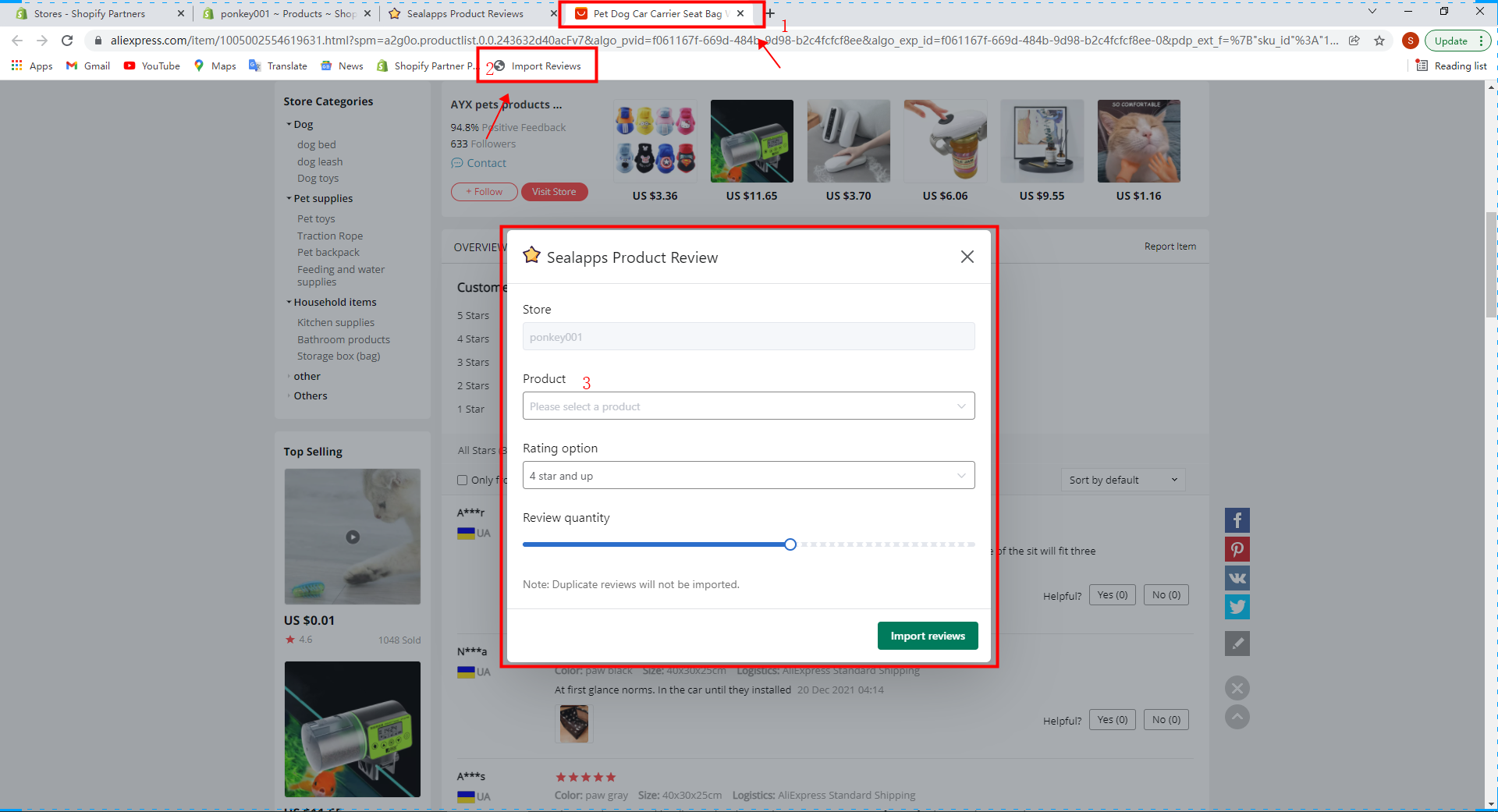 Click on the image to enlarge <span style="font-size: 14px;font-family: Arial;">2、Now, one window will pop up asking you a few crucial details, so fill them appropriately as explained below: 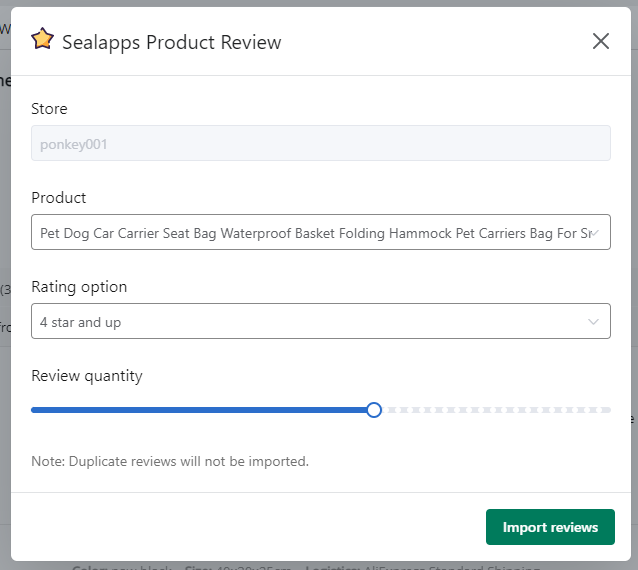 <span style="font-size: 13px;">   **Store:** This is the store where you created the bookmark. If you want to change the store, in the new store, drag the button to the bookmark bar of the browser to create a new bookmark.   **Product:** Choose the product for which you're importing reviews   **Ratings option:** This field will have 5 stars and 4 stars by default so that you can import the best reviews for the selected product. In case you don't mind importing 3-star reviews or lower, enter the value manually. Note that the lowest you can mention is 1 stars   **Review quantity:** Decide how many reviews you want to import at once. It will be set to 20 by default, but you can change it and go maximum up to 50 </span> <span style="font-size: 14px;font-family: Arial;">3、Once you set all the fields according to your preference, tap on the 'Import' button <span style="font-size: 14px;font-family: Arial;background-color:#FFFFCC">Upon clicking the 'Import' button, one pop-up window will appear indicating about the importing process. Make sure you don't close this window as it terminate the importing process.</span> <p> </p> <p> </p> <p> </p> <span style="font-size: 13px;font-family: Font-family: Helvetica, Tahoma, Arial, STXihei, “华文细黑”, “Microsoft YaHei”, “微软雅黑”, sans-serif;">**Related articles** [import Reviews from AliExpress?](https://helpcenterapi.sealapps.com/help/app/article/20/34 "import reviews from AliExpress?")🪁 [Import Reviews From a CSV File to Build Social Proof](https://helpcenterapi.sealapps.com/help/app/article/20/43 "Import Reviews From a CSV File to Build Social Proof")🪁 [Enable Rating Widgets of Sealapps Reviews for Shopify Themes 2.0](https://helpcenterapi.sealapps.com/help/app/article/20/44 "Enable Rating Widgets of Sealapps Reviews for Shopify Themes 2.0")🪁 </span>