How to manage subscriptions in Shopify You can manage customer subscriptions in the admin. Go to **Sealoop Subscription>>Subscriptions**. On the subscription list, it shows the subscription ID, customer name, email, plan type, order number, date of creation, date of next order and current status of subscriptions.  By clicking the subscription ID, you will be linked to the subscription details page. On this page, you can **change, delect or add products** for the plan. You can also edit the **shipping fee** to provide discount on shipping or zero for no fees. You can also update **customer information** on the right box of this side. Click the customer name can link to "Customers" of admin to look up more details of this buyer. Click the order number can link to order details in Shopify admin. To modify **the date of next order** and the **frequency** of the subscription plan, you can click "Edit" in the "SCHEDULE" box. Please note that the "Next order" can only select the dates after "today". 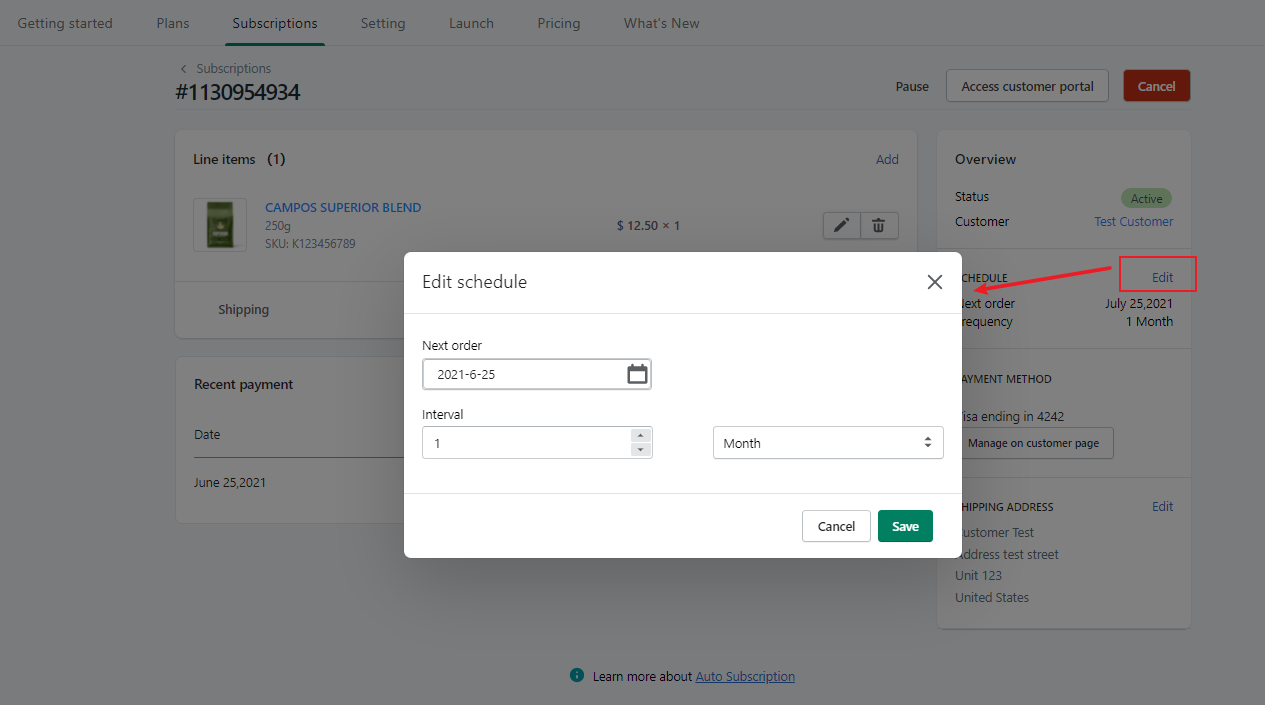 You can also manage the **customer payment method** by clicking "Manage on customer page". It links to "Customers" in shopify admin. Then you can edit the payment method in Shopify admin. 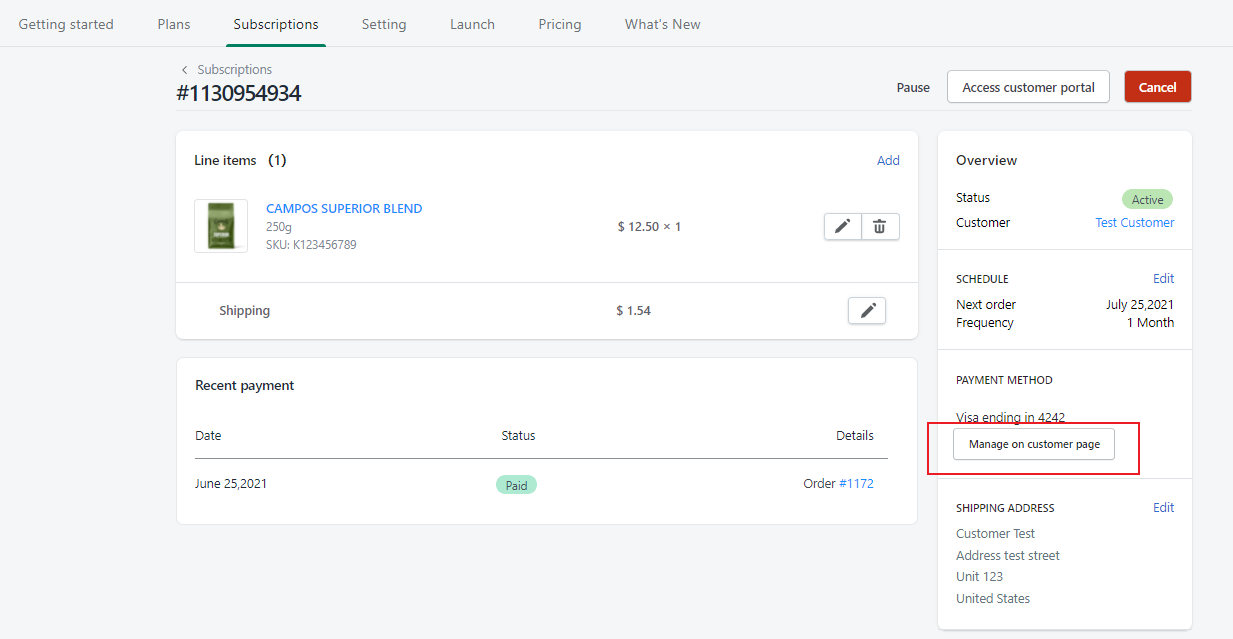 To change the **shipping address**, there is an "Edit" in the "SHIPPING ADDRESS". 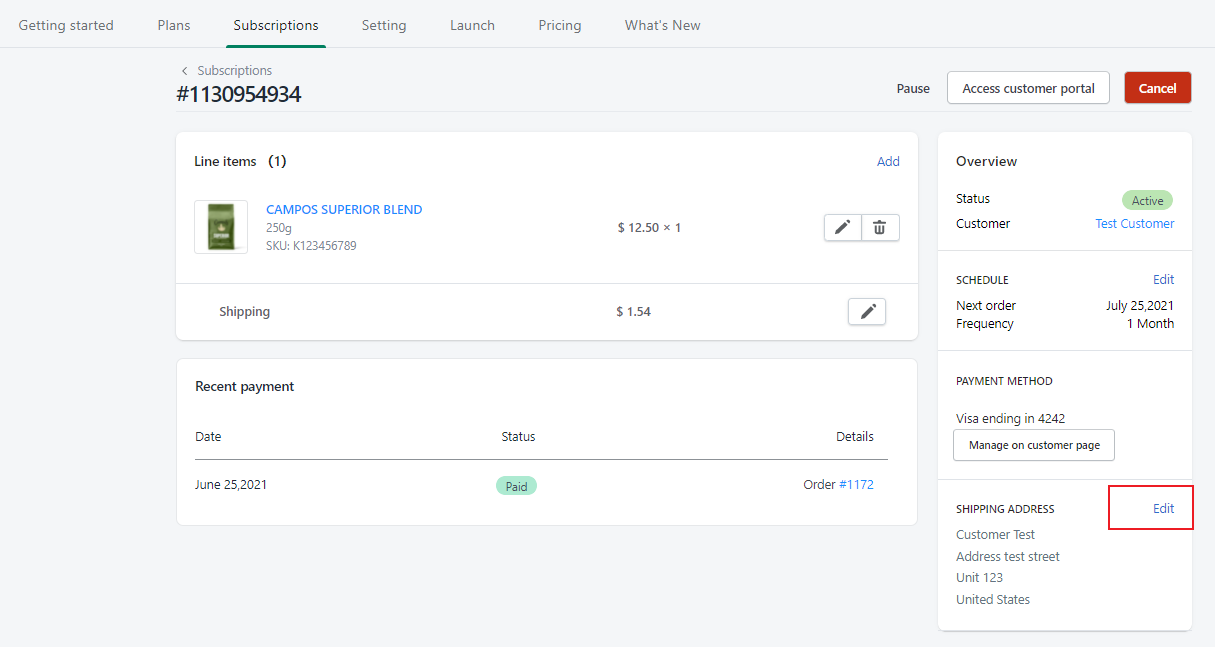 In the "Recent payment", it shows the **billing history** including date, status and order details. There are three kinds of status, **"Pending" "Paid"** and **"Failed"**. "Pending" means the payment is still processing. It will turn to "Paid" or "Failed" when the billing attempt is completed. 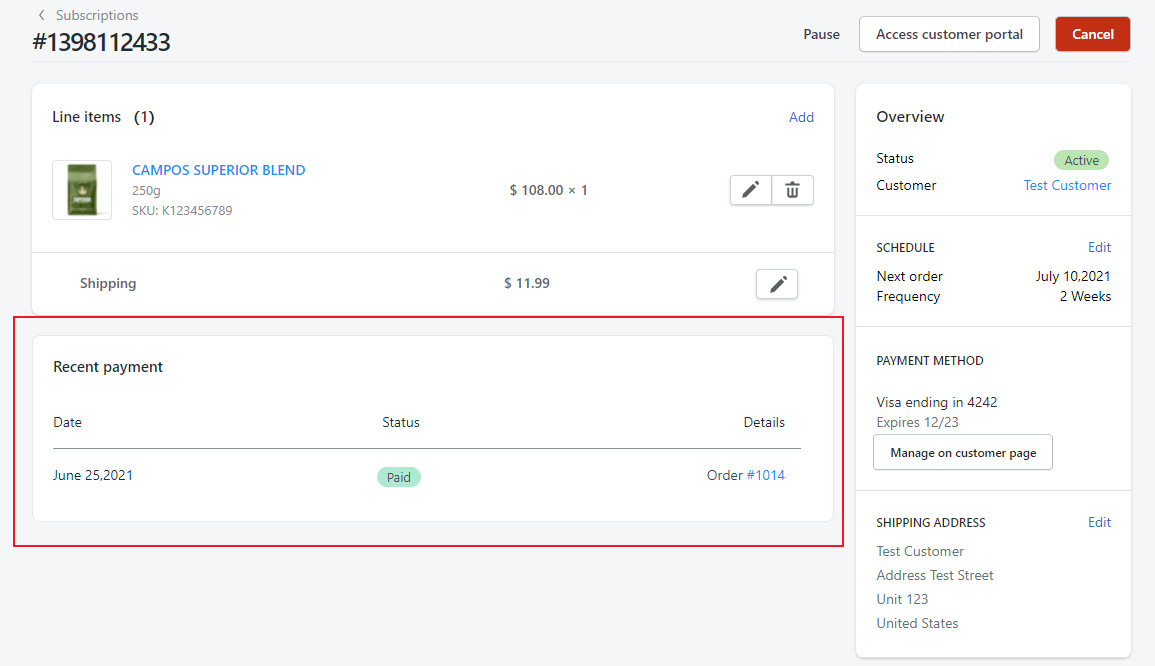 You can also manually **change the status of subscription** through the buttons "Pause" and "Cancel" on the top right of the page. 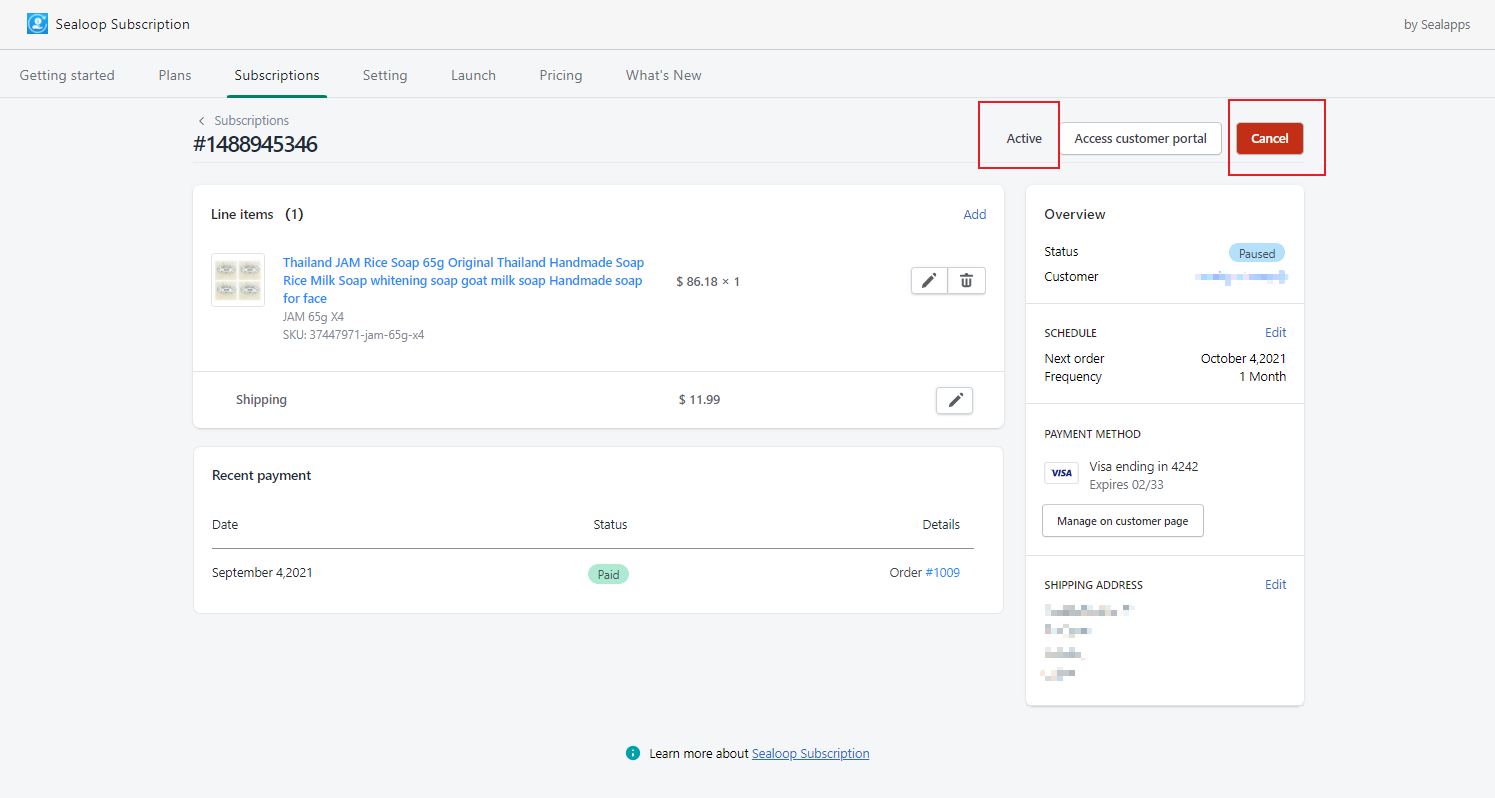 **Pause**: when the subscription is in pause, the app will not process the automatic billing until it is resumed. After resume the subscription, the billing cycle will continue as never in pause. For example, if resume the subscription after the next order, it will charge immediately and then start a new billing cycle from the resume date; if resume the subscription before the next order, it will continue charge the customer on the next order date as never put in pause. **Cancel**: after put the subscription on "cancel", it means this subscription will be cancelled forever and cannot be resumed.