How to create a subscription plan After finishing the installation process, now you can create your first subscription plan for the store! You can click "Create new plan" on the dashboard to create a new plan. Or go to Sealoop Subscription>>Plan>>Create subscription plan. 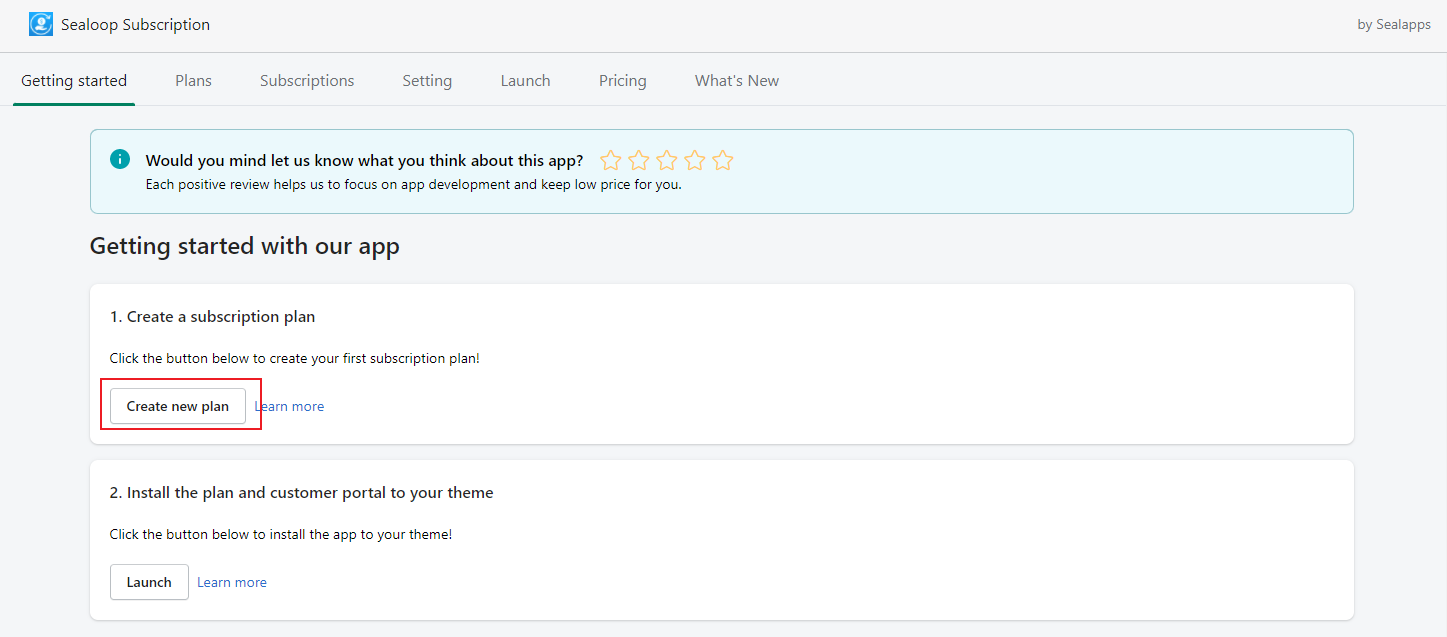 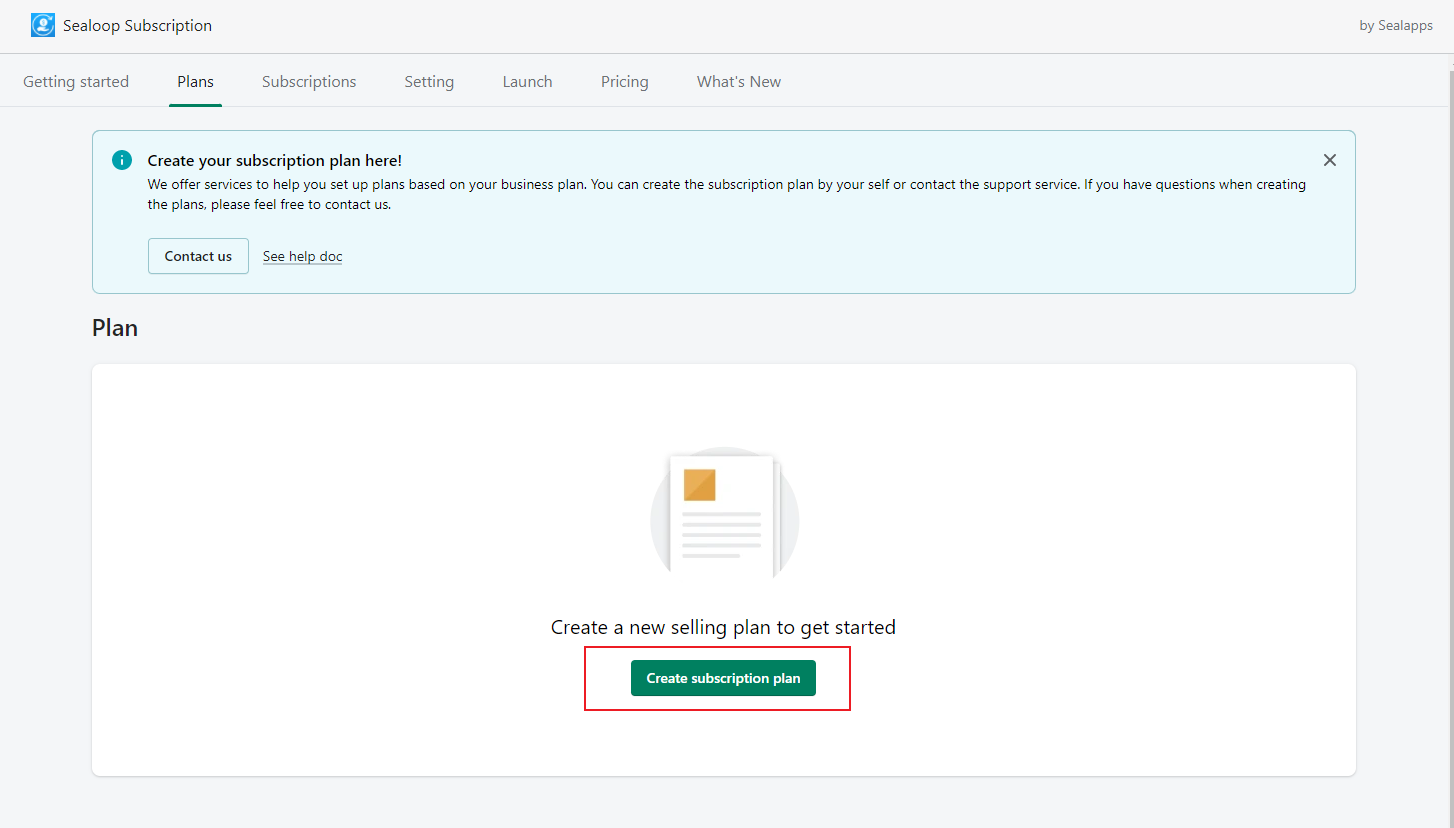 On the creating site, you can set up the internal name, delivery frequency, discount and products for the subscription plan. **We also supply default setting for plans, you only need to add a product and click "Save", the plan creation is completed.** 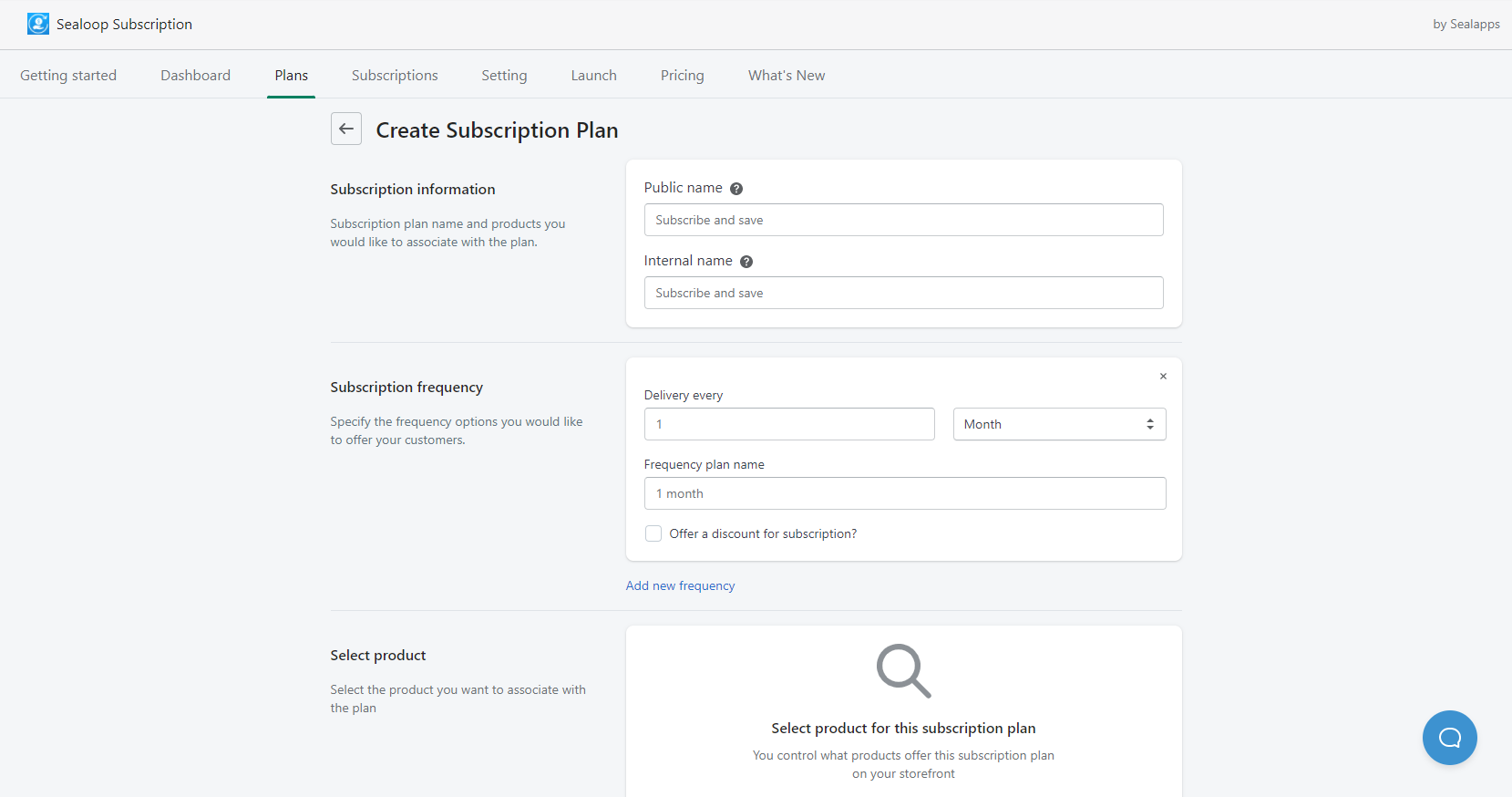 ------------ ##### Plan name In the plan creating page, you can set a **public name** and an **internal plan name** for the subscription. The public name will show on the product site, but the internal name is only visible on the admin for you to disdinguish different subscription. 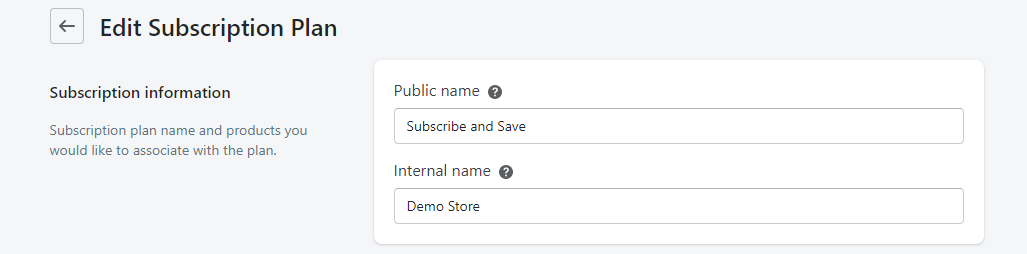 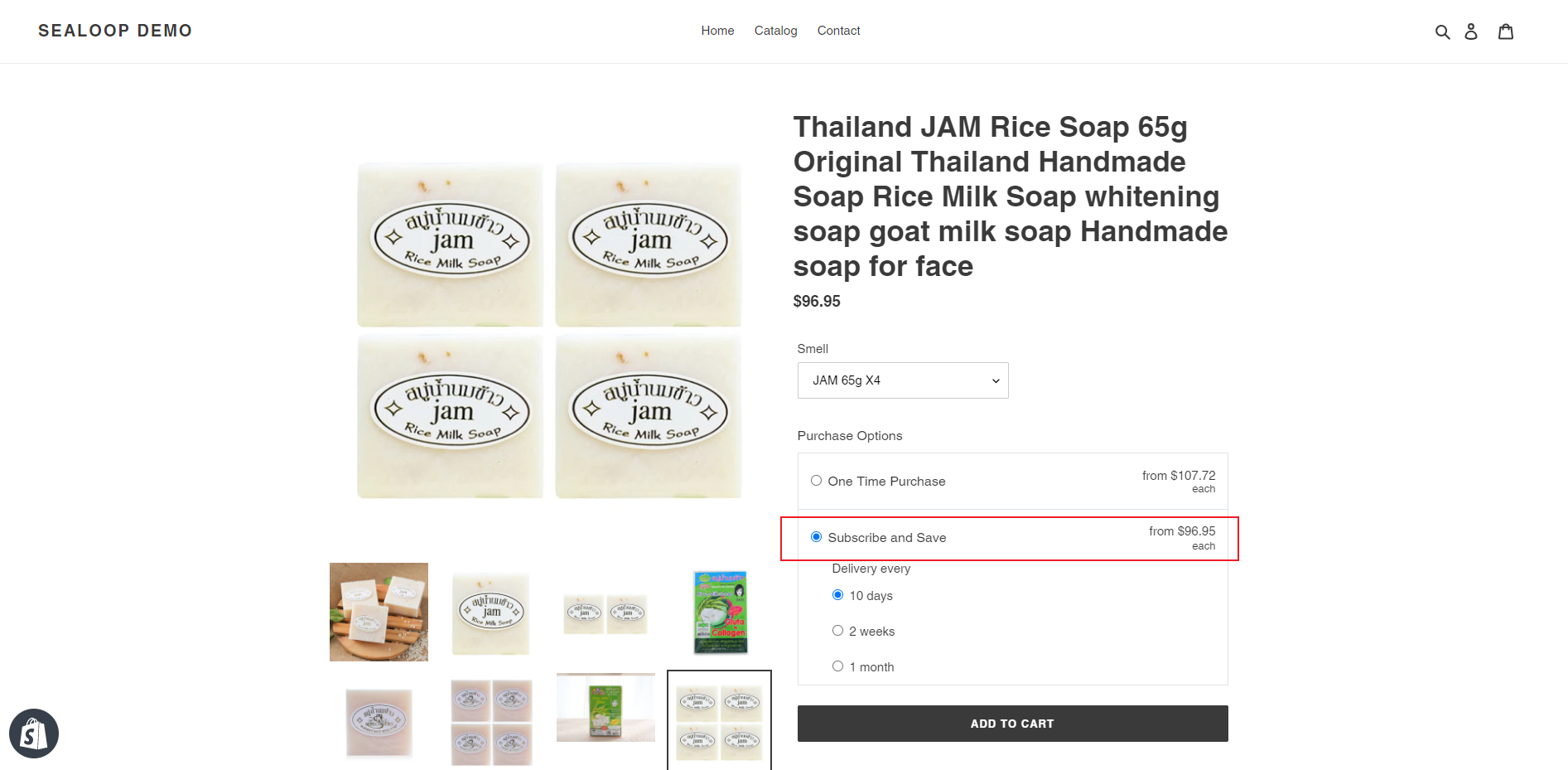 ------------ ##### Subscription frequency You can set a unique delivery frequency for subscription as a plan, depending on days, weeks, months or years. The app will automatically name the plan based on the delivery frequency. You can also edit the plan name as you want to show under the "Subscribe and save". The delivery frequency can both be changed in the merchant and customer portal. However, you can control whether allow customers to edit the delivery frequency or not. 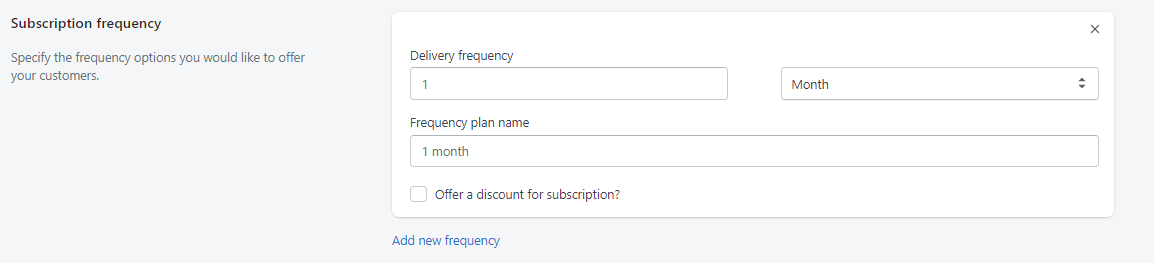 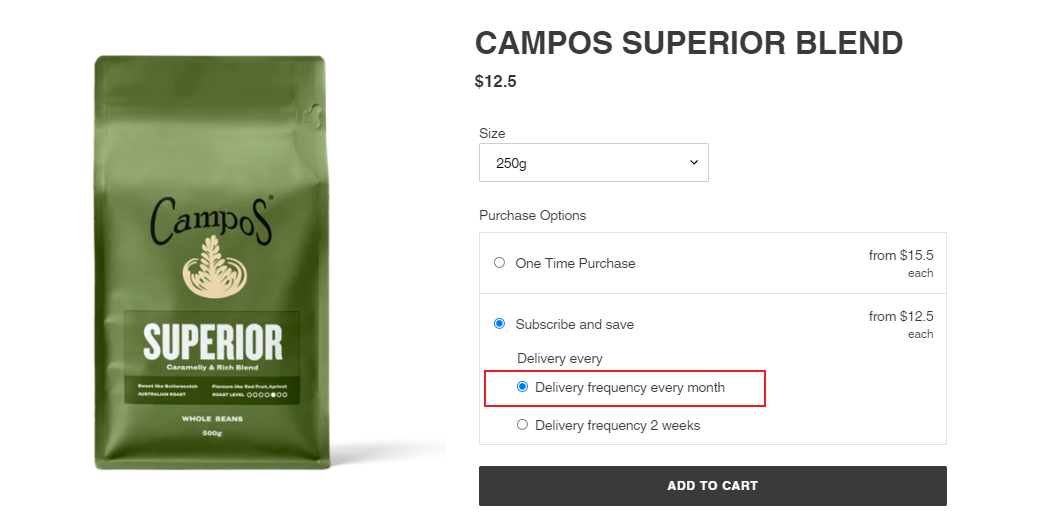 ------------ ##### Discount for subscription If you want to offer a discount for the plan, you need to tick "Offer a discount for subscription" first, and then choose a percent off or amount off discount for plan. The discounted price will be automatically calcualted and shown for the product. 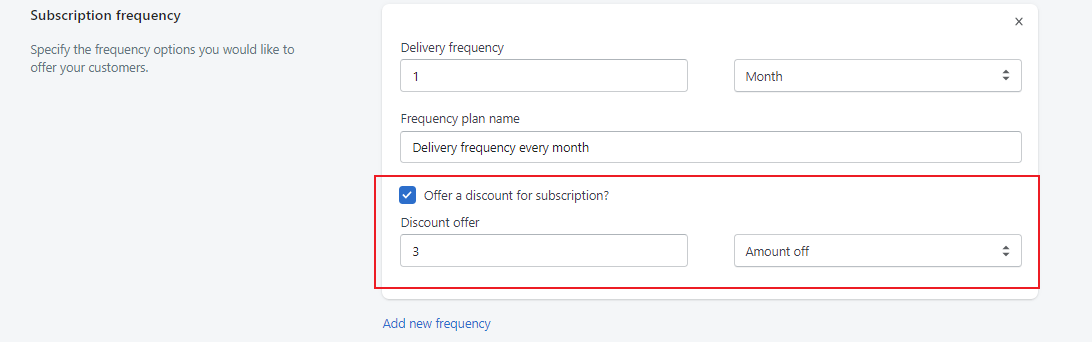 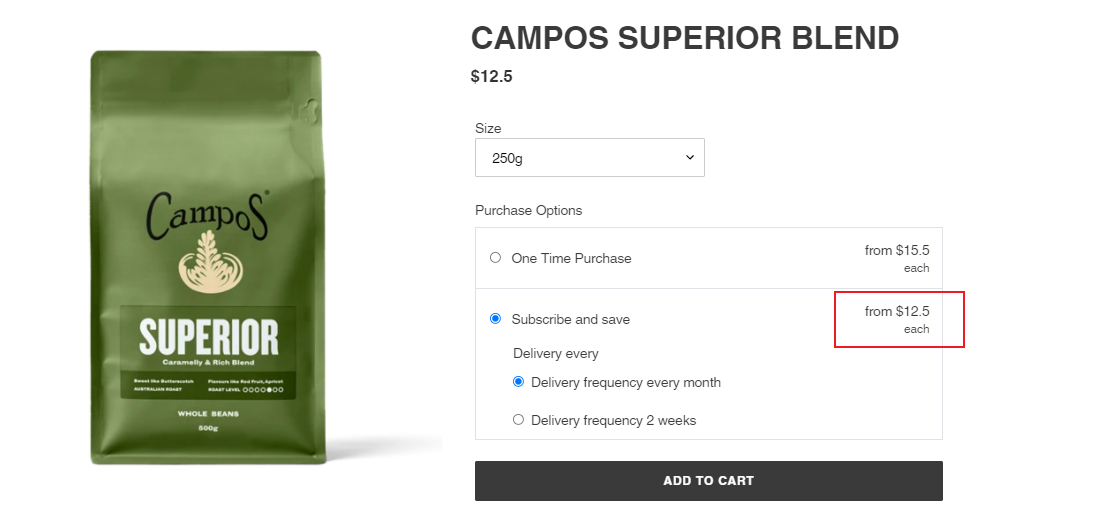 ------------ ##### Add new frequency You can set multiple plans for a product by click "Add new frequency". If you don't want a plan, you can click the cross to delect this plan. However, there must be one or more than plan within one subscription. 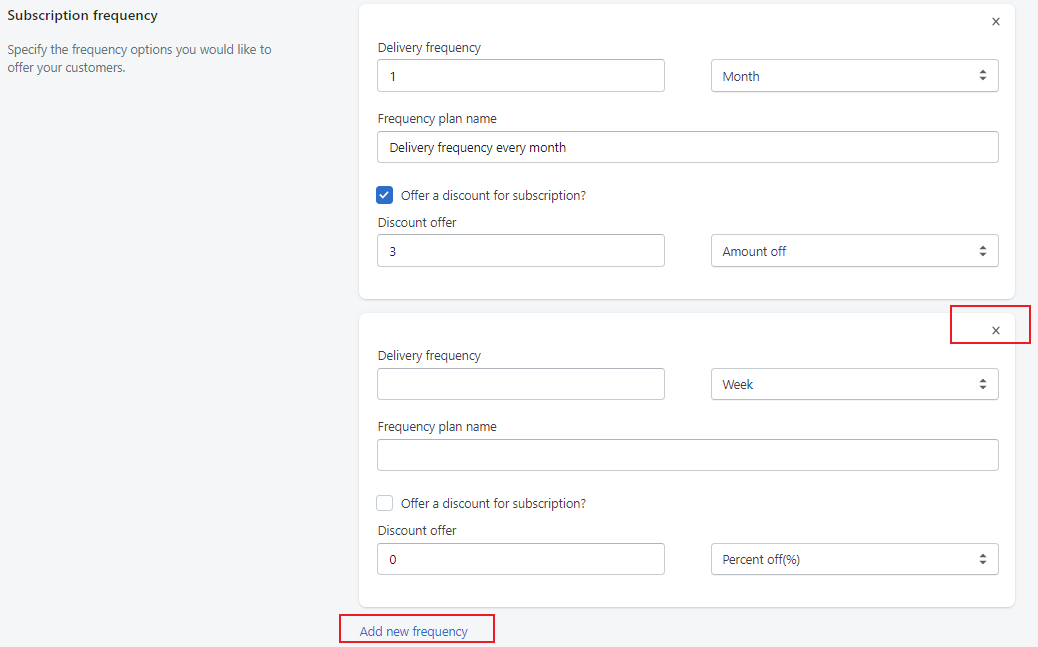 ------------ ##### Select product You can add products to the subscription by clicking "Add products", then you can select the products or variants that you want to sell as subscription. The products or variants added here will be appled to all the plans that you set for this subscription. 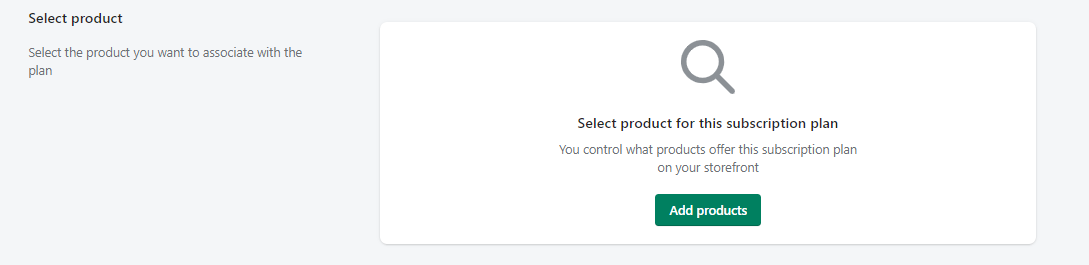 After finishing all the subscription setting, click "Save" on the top of the page. Wait for 30 second and refresh the product page, two payment options "One Time Purchase" and "Subscribe & save" will show on the product page. **If you have specific business plan that need to be customized, please contact us and our support team will help!**