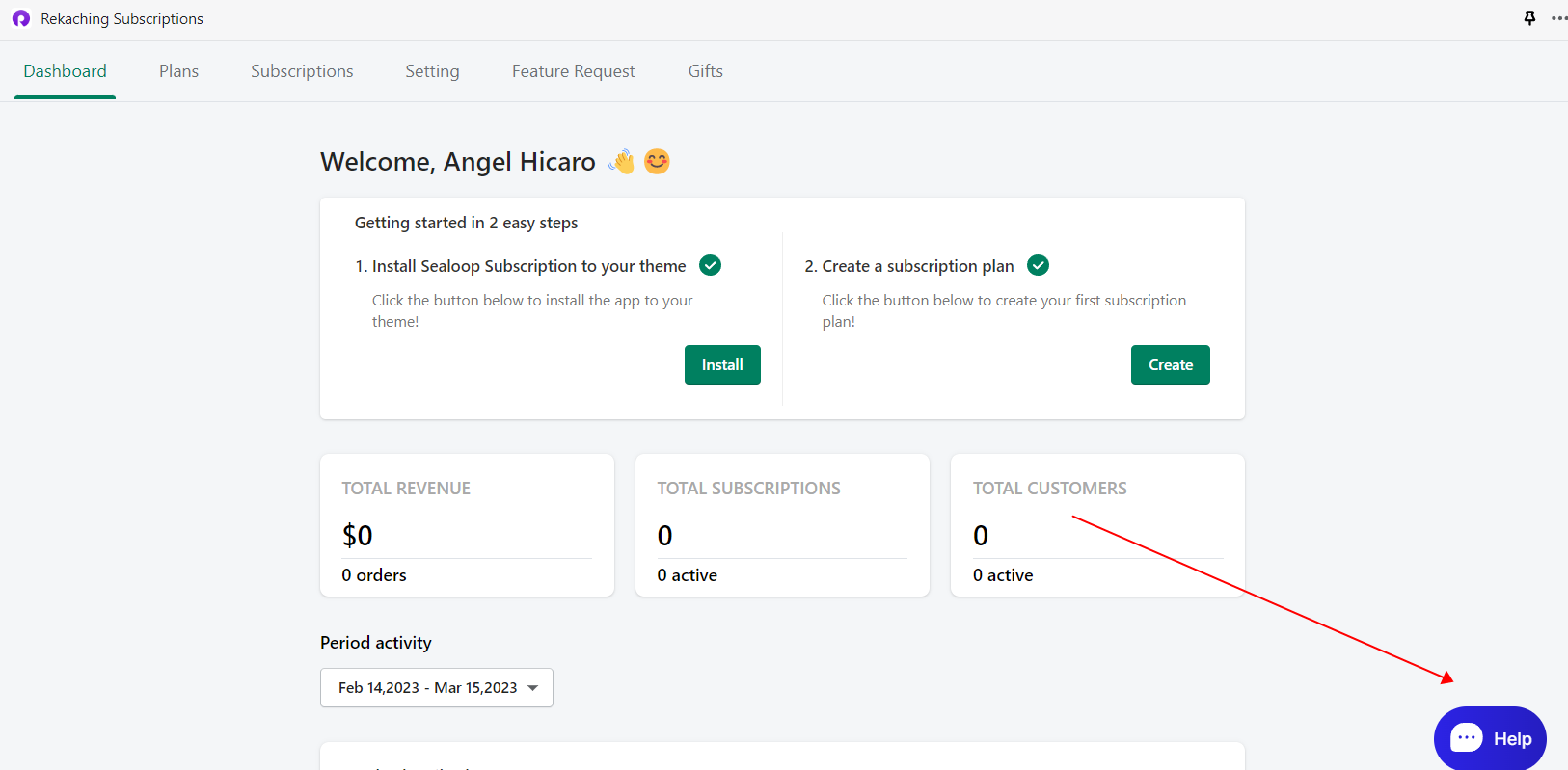Getting Started with Sealoop Subscription Thank you for installing the Sealoop Subscription app. This guide is designed to walk you through the installation process and steps to create a subscription plan for your store. Before you start using this app, please ensure that you have **set up valid payment methods** for your store. Currently, we only support **Shopify Payments, PayPal Express, Authorize.net, and Shop Pay.** ------------ ### Installation Process Our app is easy to install. You can access the installation page directly by clicking "Launch" on the Dashboard. The app will automatically recognize your theme. Please note that if there is no subscription plan set up for the product, no subscription box will be displayed on the site. If you are using traditional Shopify themes 1.0, simply click the "Install" button. After you have installed the app to the theme, the subscription plan will not be displayed on the page until you have finished setting up the plan for your products.  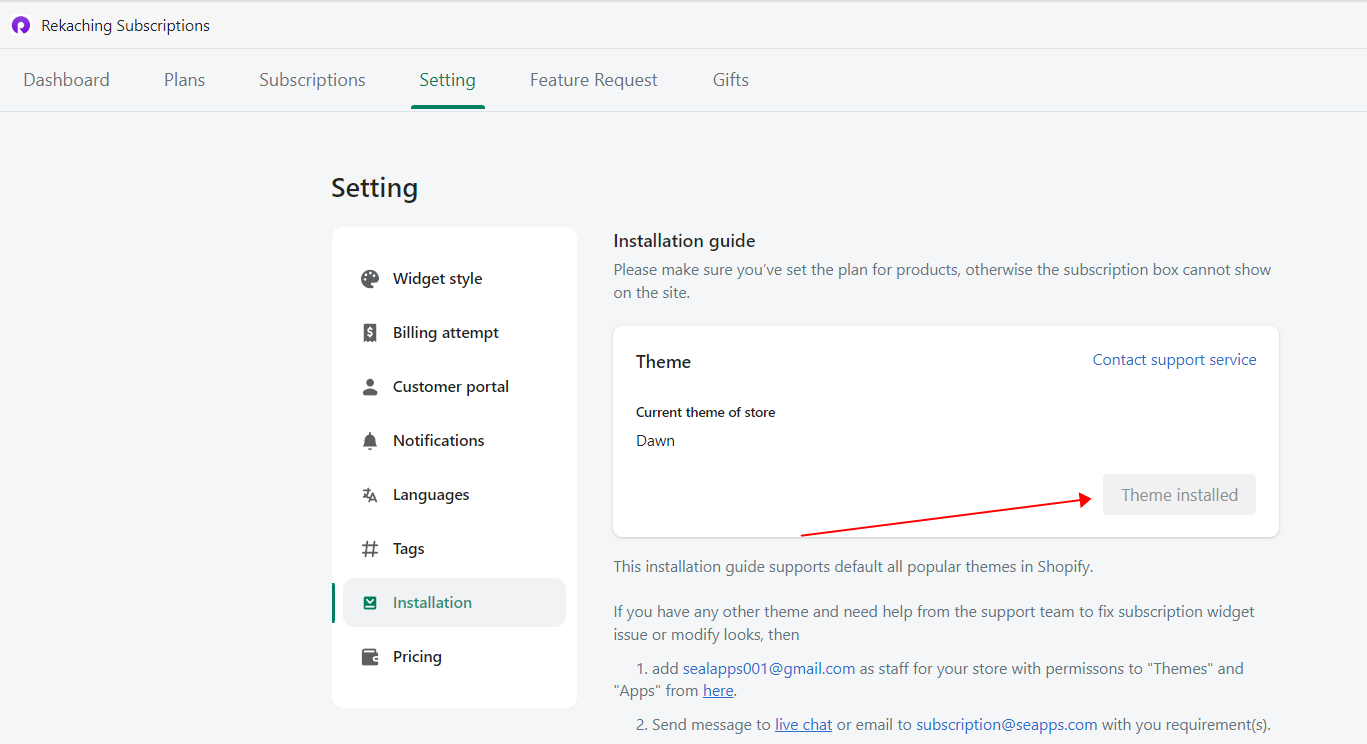 2.If you are using Shopify OS 2.0 themes, you do not need to install the Snippets. Instead, you can add the app as a block extension to the theme directly. To do this, follow these steps: Theme> customize >> Product page >> Add block >> Select app “Reckaching Subscription” >> Save. Here is the video guide to install the app to OS 2.0: <iframe width="560" height="315" src="https://www.youtube.com/embed/3-95jyA_qQA" title="YouTube video player" frameborder="0" allow="accelerometer; autoplay; clipboard-write; encrypted-media; gyroscope; picture-in-picture" allowfullscreen></iframe> ------------ #### Creating a New Plan After completing the installation process, you can create your first subscription plan for your store. Click "Create new plan" on the dashboard to begin. 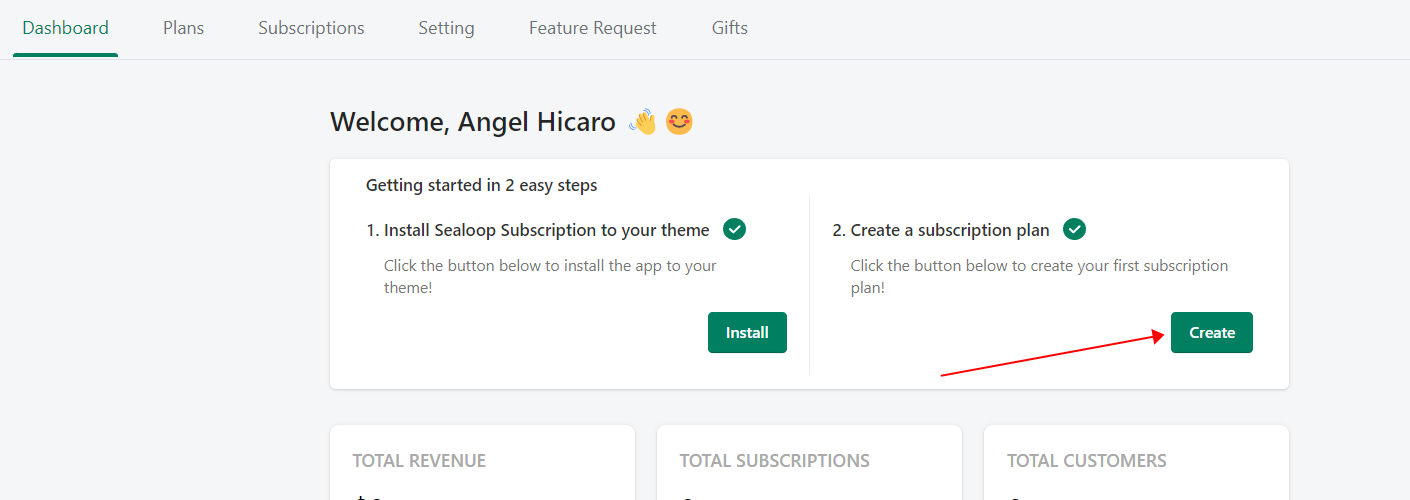 On the creation page, you can set up the internal name, delivery frequency, discount, and products for the subscription plan. We also provide default settings for plans, so you only need to add a product and click "Save" to complete the plan creation. 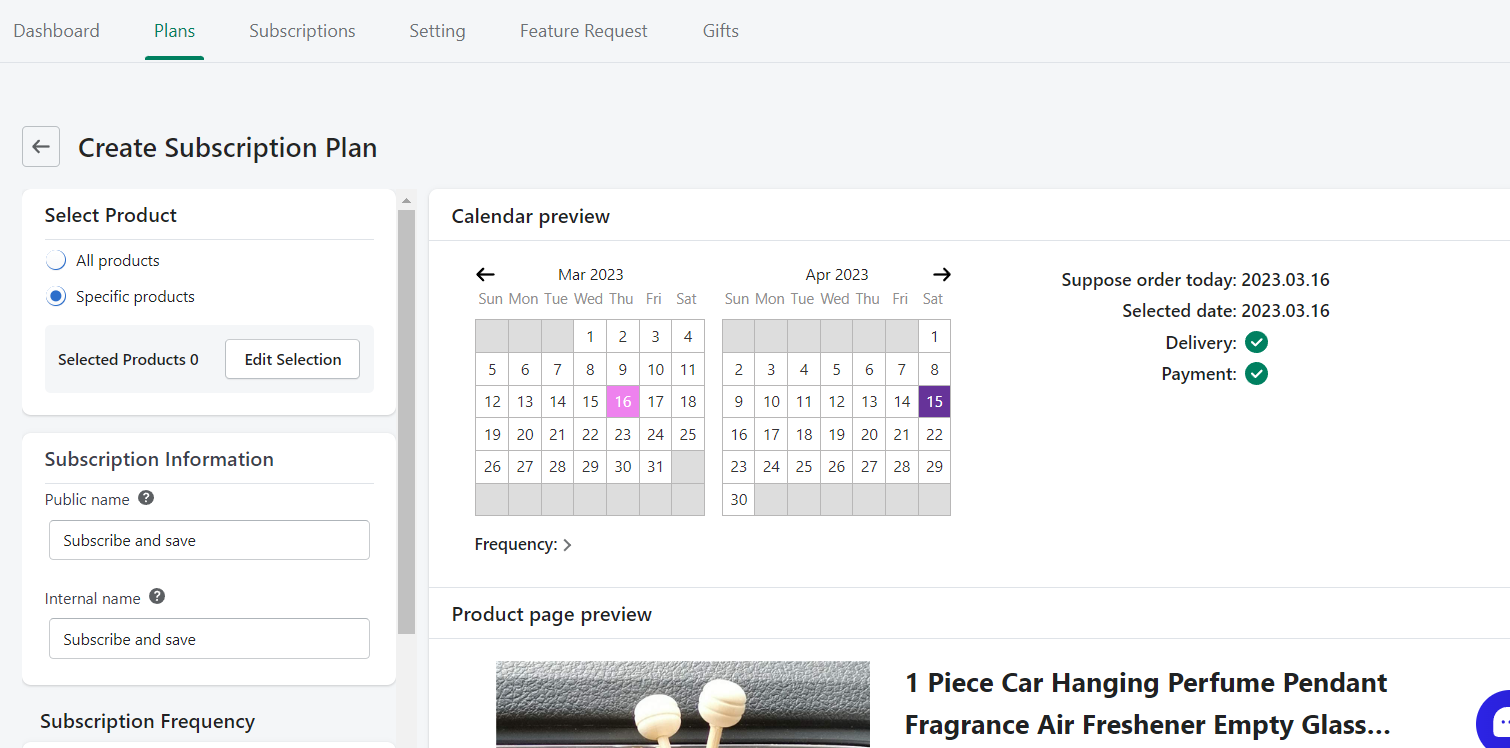 **Note** : To learn more about how to create a subscription plan, kindly check the link below. https://helpcenterapi.sealapps.com/help/app/article/2/5 After completing the plan creation and installation, you can check whether the plan is displayed correctly on your site. If you have any questions, please feel free to contact us, and we will be happy to help. For special themes and specific business plans, we also offer support services to customize the subscription plan for you. Contact us and tell us your requirements, and we will help you customize the app and plans accordingly.